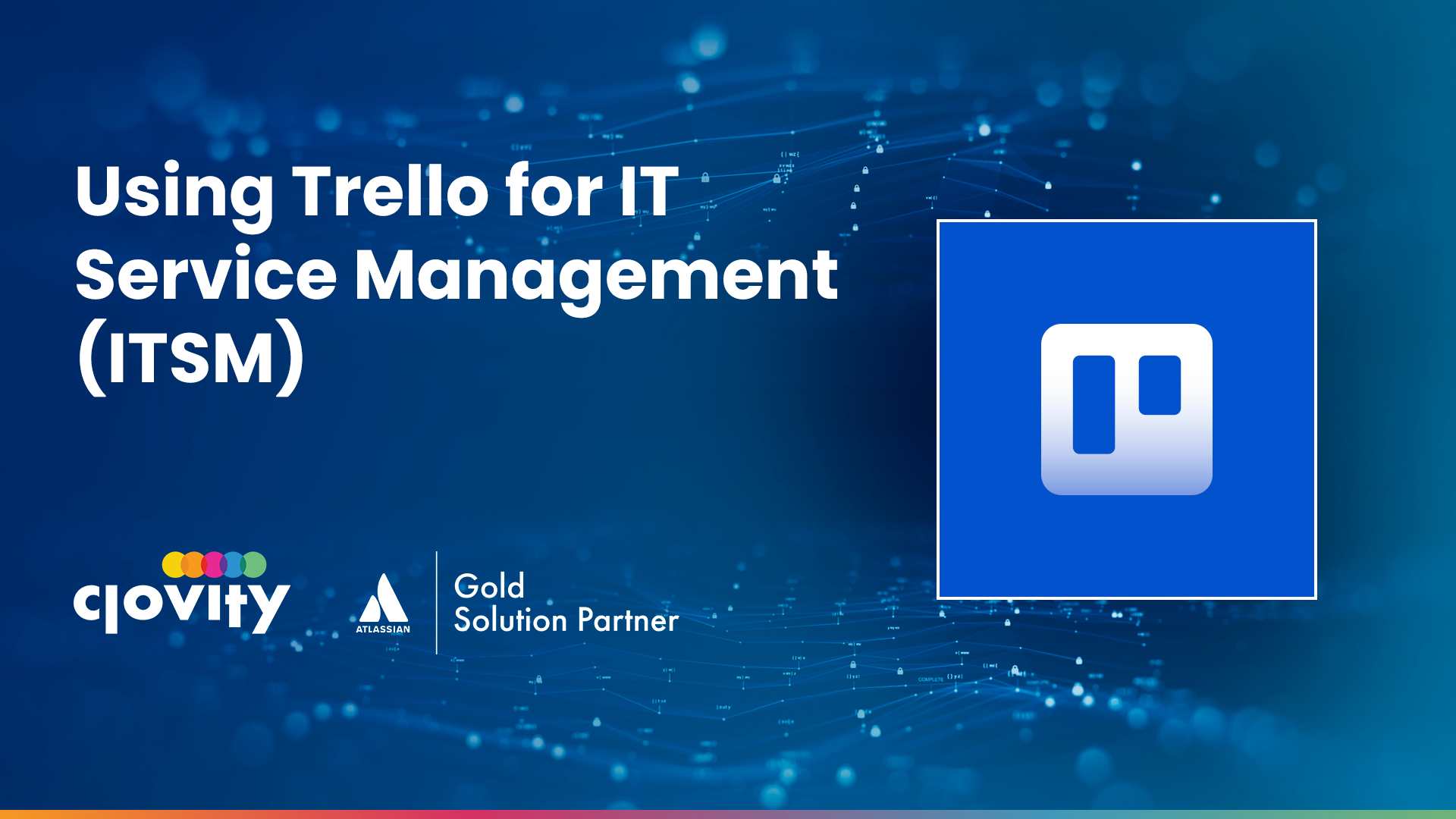IT Service Management (ITSM) is traditionally associated with complex systems, workflows, and tools tailored for incident response, change control, and service delivery. But not every team needsâor wantsâa full enterprise-scale platform to get started. For smaller teams or those looking for a lightweight, visual solution to manage service requests and incidents, Trello can be a practical option.
While Trello wasnât built specifically for ITSM, its flexible structure makes it well-suited for organizing and tracking IT tasks, tickets, and workflows. With the right board setup and some thoughtful configuration, Trello can help IT teams deliver consistent, responsive support.
Why Use Trello for ITSM?
Trello offers a simple and visual way to manage work. Its core structureâboards, lists, and cardsâtranslates easily to the kinds of workflows common in ITSM. Think incident queues, change requests, service requests, and problem records. Each can be captured in a card and tracked through a lifecycle using lists.
Unlike rigid ITSM platforms, Trello allows teams to customize their approach. For organizations with small IT teams, limited budgets, or minimal ticket volumes, this can be a manageable way to maintain order without excessive overhead.
Key Use Cases for IT Teams
Letâs look at how Trello can fit into several core ITSM practices:
1. Incident Management
Incidentsâunplanned interruptions or degradations of serviceâcan be tracked using a dedicated board. Lists can reflect the different stages of the incident lifecycle, such as:
- New
- Triage
- In Progress
- Waiting on User
- Resolved
- Closed
Each card becomes a mini case file. Comments log communication, attachments house logs or screenshots, and custom fields (via the Custom Fields Power-Up) can track incident categories, priorities, or affected systems.
For recurring issues, linking related incident cards or tagging them with labels helps identify patterns and initiate problem management.
2. Service Requests
These are routine user requestsâpassword resets, software installs, access permissionsâthat can follow a more predictable process.
Use labels or custom fields to categorize request types. Automations can route tasks to the appropriate team member or move them through predefined steps. Trello forms (using integrations like Typeform or Trelloâs own form-based Power-Ups) make it easy for users to submit requests without needing to create a Trello account.
3. Change Management
For change tracking, Trelloâs checklist feature and due dates come in handy. A âChange Managementâ board might have lists like:
- Proposed Changes
- In Review
- Approved
- Scheduled
- Completed
- Rejected
Each change request card can include scope, risk assessment, impacted systems, rollback steps, and approvals. Add Power-Ups like Calendar to get a timeline view of scheduled changes.
This visual representation helps teams avoid scheduling conflicts and gives visibility into whatâs happening and when.
4. Problem Management
When recurring incidents point to underlying problems, teams can track root cause investigations and permanent fixes in a dedicated Trello board or as a separate list within the incident board.
Include details like:
- Linked incidents
- Root cause summary
- Workaround (if any)
- Proposed resolution
- Status updates
Use Trelloâs attachment or checklist features to document diagnostics or post-incident reviews.
Setting Up Trello for ITSM: A Step-by-Step Example
Hereâs a sample layout to get your team started with a general ITSM board:
Lists to Include:
- Inbox / New Requests
All new tickets land here, either manually created or via form integrations. - Triage
The team reviews incoming items, assigns owners, and adds initial notes or tags. - In Progress
Work is actively underway. - Pending External / Waiting on User
Waiting for a vendor, end-user, or another department. - Resolved
Issue is fixed; waiting for user confirmation. - Closed
Ticket is formally closed after resolution. - Backlog / Known Issues
Tracks recurring problems, potential enhancements, or deferred work.
Organizing Cards for ITSM
Each card should include consistent elements. A suggested template might include:
- Title: Clear summary of the request or issue
- Description: Details about the request or problem, including user impact
- Labels: For priority, type (incident, request, change), system affected
- Checklist: Tasks to complete the ticket (diagnosis, fix, follow-up)
- Attachments: Screenshots, logs, user reports
- Due Date: Based on priority or SLA
- Custom Fields: Assigned technician, asset ID, urgency/impact scores
Comments can be used to capture time-stamped progress notes or communicate with teammates.
Automating ITSM Workflows with Butler
Trelloâs built-in automation tool, Butler, is useful for removing repetitive tasks. Here are a few examples specific to ITSM:
- Auto-assign team members when a card with a specific label is added
- Move cards automatically from âInboxâ to âTriageâ after 1 hour
- Set due dates based on priority fields
- Archive resolved tickets after 7 days in the âClosedâ list
These small tweaks can help teams stay consistent and reduce manual oversight.
Integrating with Other Tools
To get more from Trello in an ITSM setup, consider connecting it with tools your team already uses:
- Slack or Microsoft Teams: Send updates to shared channels when cards are moved or updated
- Email-to-Board: Create tickets via email automatically
- Google Drive / Dropbox: Attach logs and supporting documents
- Calendars: View upcoming change windows or deadlines
- Trello Forms: Collect user requests without needing a Trello login
These integrations can make Trello a functional part of your IT teamâs daily toolkit.
Benefits for Smaller IT Teams
Trello isnât a replacement for enterprise-grade ITSM tools like Jira Service Management, ServiceNow, or BMC Remedy. However, it fits well for certain teams:
- Small IT departments that want a simpler way to track support work
- Internal help desks supporting specific departments (e.g., HR, Facilities)
- Project teams managing infrastructure or software deployments
- Startups without the need for rigid ITIL workflows but still needing task visibility and ownership
The balance of simplicity and flexibility makes Trello a viable option for lightweight ITSM needs.
Limitations to Consider
Trelloâs flexibility is one of its strengths, but it also means there are limitations compared to dedicated ITSM systems:
- No built-in SLA tracking (though this can be approximated with due dates and Butler)
- No native reporting dashboardsâyouâll need third-party tools or manual exports
- No audit trail of changes to card content
- Not ideal for handling high ticket volume or complex routing logic
Teams using Trello for ITSM should regularly review whether their board setup still meets their needs. If the team grows or complexity increases, transitioning to a more robust system like Jira Service Management might be the next step.
Final Thoughts
Trello offers an approachable and adaptable option for teams looking to organize IT support and service workflows without a steep learning curve. While itâs not built specifically for ITSM, its flexibility, integrations, and visual layout make it a practical choice for smaller teams or those getting started with structured IT processes.
As long as the scope is reasonable, and expectations are clearly set, Trello can help teams maintain visibility, accountability, and consistency in their service management work.
đ§ Contact us at sales@clovity.com or visit đ atlassian.clovity.com to get started today.